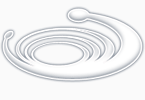Windows XP auto logon
You might want to enforce Windows XP auto logon when you are the only person that uses your Windows XP computer.
Most people power-on their computer and then start doing something else, allowing their computer the time to start up. The net effect is that the computer starts up to the moment when you need to enter your logon credentials and then ...
... waits.
So you're busy with whatever it is that you are doing allowing your computer to start up. After some time you guess that your computer has gone through it's start up phase and is ready for you. You go over there, enter your credentials and then ...
... you wait.
That's because the computer needs some more time to load your user environment.
Ugh, not very efficient.
Try this :
- Click the Start button and select "Run"
- In the "open" box, type regedit and click ok
- Navigate to the HKEY_LOCAL_MACHINE\SOFTWARE\Microsoft\WindowsNT\CurrentVersion\Winlogon key
- Check the presence of the string value "DefaultPassword" (it shouldn't be there)
- Click "edit" in the registry editor menu and select "New", then select "string value"
- In the box that says "New Value #1", type "DefaultPassword" (without the quotes, case sensitive)
- Double-click this new "DefaultPassword" entry and enter the password for the user account that you want to log on automatically
- Click ok
- Check the existence of the string "DefaultUserName" - it should be there and contain the user account for which you want the windows xp auto logon
- Check the existence of the "DefaultDomainName" string
- Double-click the "AutoAdminLogon" and change its value to 1, then click ok
- Close the registry editor
You have now set up your computer to use the Windows XP auto logon. This has a few implications :
- It means that your computer will automatically log on with the account that is specified in the registry. If you ever want to log on with another user account, hold down the shift key as you log off. You can also set the value of "AutoAdminLogon" back to 0 in the registry of course
- Your password is stored in plain text in the registry. If your computer is part of a network, it can be seen by someone with the authority to view a remote registry. If you're worried about security, it might be better not to implement this tip